If you’re not using a password manager, you’re probably doing at least one of the following: not using a unique password for each of your accounts, using passwords that are too easy to remember (and therefore too easy for others to guess) or putting yourself through the unnecessary stress of remembering way more login information than you need to. 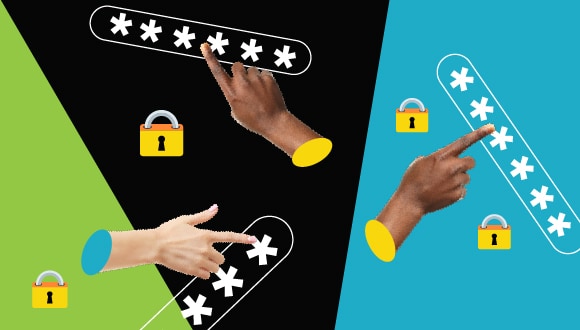
Password managers store login data for all your accounts, so you can access them easily with just one primary password (which needs to be your strongest password). Password managers don’t just make it easier to manage your passwords, either - they can help you to create complex passwords that are difficult for hackers to guess and that will go a long way in protecting your accounts.
But while using a password manager makes your life easier, knowing how to choose the right one can seem difficult. Here are some considerations when picking your password management software.
Consider your budget
Many password managers cost money to use. Others don’t. Some offer both a free, basic service as well as a paid, premium service with additional features.
Depending on your needs, free password managers aren’t considered worse than paid ones. They may be free because they limit the number of passwords you can store or the devices from which you can access them. If you’re a person who only has a few accounts, make sure to consider that in your decision.
More advanced tools are usually restricted to a premium service. But if you don’t need those, you can securely store your passwords with a free tool.
Make sure it supports your devices
Different password managers support different types of devices. Some managers are designed for limited types of devices, like certain operating systems. Others can be used across different types of smartphones, computers and tablets.
If you’re someone who uses many different devices, you’ll likely want to choose a password manager that supports more device types. But if you just stick to your smartphone, a less flexible manager with more security features might be a better choice.
Find a manager that can stand alone
When you log in to a website, your browser often asks if you’d like it to remember that password for later. Having your browser remember a password can seem really convenient but browser password management just isn’t as secure as a stand-alone option.
Browser-based password managers are built-in to your web browser and do not require you to download any software or remember a long master password. They use the “remember me” feature when you log-in to a website. This creates vulnerabilities when another user accesses your device.
Stand-alone password managers require you to install software and create an account to access the service. Not only do stand-alone password managers offer more layers of security, but they also usually include more security features, too, like flagging if a website has been compromised or letting you know if your passwords are weak. Some even have a built-in browser plugin that gives you the convenience of using the features of a browser-based manager.
Whenever possible, you should use a stand-alone password manager instead of letting your browser store your information. But regardless of which type you choose to use, we recommend you use multi-factor authentication whenever possible.
Understand where your data is stored
Password managers can store your passwords in different ways. Typically, they do this by either saving them to a cloud server (basically, online file storage you can access from any device) or by saving them locally as a file on your device.
There’s no question that cloud-based password managers are more convenient — they allow your passwords to automatically sync across your devices. But if you’d rather keep your passwords close to home, there are lots of locally stored options out there too. If you choose to store your passwords on your devices, remember that you’ll have to manually transfer your data between devices for the password manager to work.
Know your memory limits
Password managers are a great option for chronic forgetters. However, they do rely on you to remember one thing really, really well: your primary password.
With some password mangers, once you lose your primary password, you lose access to the information in your account. While this offers obvious security benefits, it can also be a huge pain if you forget your password.
Some managers offer ways to store encrypted data locally and give you a special key you can use to decode it in the event you forget your password. Others will let you add emergency contacts to your account as a form of password retrieval. If you think you’re likely to forget your primary password, consider choosing a password manager with more forgiving retrieval options.
Explore its secondary features
Some password managers offer additional features as part of their services, such as a VPN service or password generator.
Every person’s security needs will be different. If you already have a VPN service, for example, it might not be an important feature for you to consider in a password manager. But you might be interested in a tool that alerts you to a spoofed website or helps you generate new, stronger passwords for all your accounts.
Take a look at the additional features and services offered by your potential password manager to find a service that meets as many of your security needs as possible.
Does it have MFA?
This one isn’t optional - a good password manager should have an option to enable multi-factor authentication. No exceptions.
Conclusion
Not every password manager is right for everyone, but there’s one out there for everyone. Consider what your account security needs are and compare a few password managers to find the one that’s right for you.